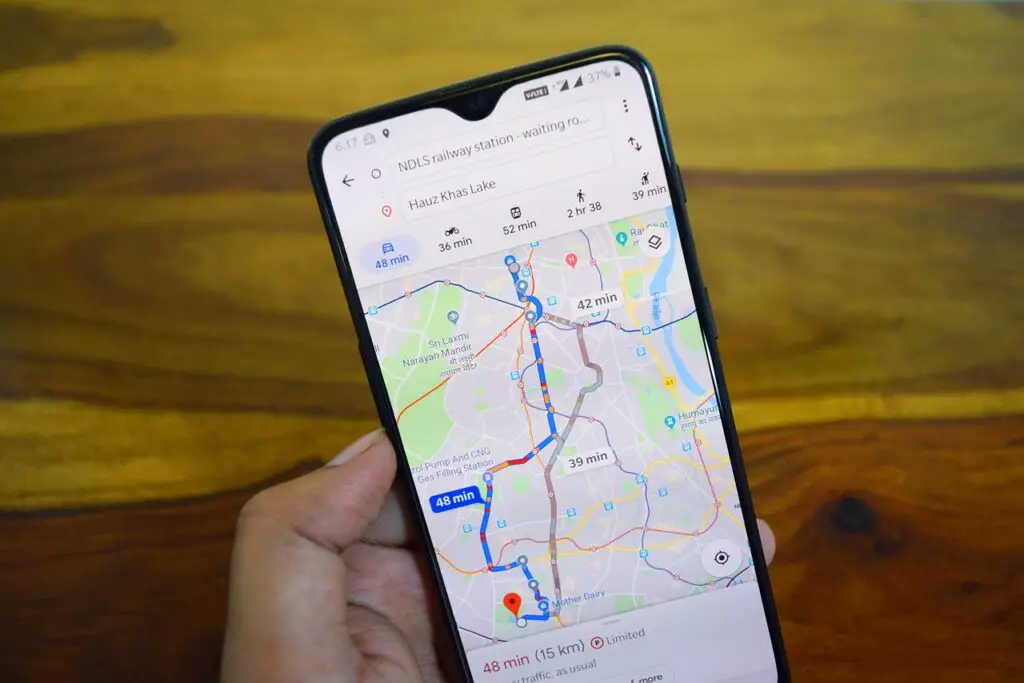Traveling abroad can be an exhilarating experience, filled with new cultures, cuisines, and landscapes. However, navigating unfamiliar territories often comes with challenges, especially when reliable internet access is not guaranteed.
Google Maps, one of the most popular navigation tools, offers a robust offline feature that allows travelers to access maps and directions without an internet connection. This article provides a comprehensive guide on how to use Google Maps offline when traveling abroad, ensuring you can explore with confidence, even in areas with spotty connectivity.
Why Use Google Maps Offline?
When traveling internationally, relying on mobile data can be costly due to roaming charges, and Wi-Fi may not always be available. Google Maps’ offline functionality allows you to download maps for specific areas in advance, enabling navigation, location searches, and route planning without an active internet connection. This feature is particularly useful in remote areas, during flights, or in countries where data plans are expensive or unreliable. By preparing your maps ahead of time, you can save money, reduce stress, and ensure seamless navigation throughout your trip.
Step-by-Step Guide to Using Google Maps Offline
To make the most of Google Maps offline, follow these steps to set it up before and during your travels. This guide assumes you have the Google Maps app installed on your smartphone or tablet (available for iOS and Android).
1. Update Google Maps
Before traveling, ensure you have the latest version of Google Maps installed on your device. An outdated app may lack the latest offline features or bug fixes. Visit the Google Play Store (Android) or App Store (iOS) to check for updates. Keeping the app updated ensures compatibility with offline maps and access to the latest map data.
2. Download Offline Maps
The core of using Google Maps offline is downloading maps for the areas you’ll visit. Here’s how to do it:
- Open Google Maps: Launch the app on your device while connected to Wi-Fi or mobile data.
- Search for Your Destination: Enter the name of the city, region, or country you’re visiting in the search bar (e.g., “Paris, France”).
- Access Offline Maps: Tap your profile picture or the menu icon (three horizontal lines) in the top-right corner, then select “Offline maps.”
- Select Custom Area: Tap “Select your own map” to choose the specific area you want to download. Pinch and zoom to adjust the map to cover the desired region. Google Maps will display the estimated storage size for the map.
- Download the Map: Tap “Download.” The map will be saved to your device, and you can name it for easy reference (e.g., “Paris Trip 2025”).
Pro Tip: Download maps for all major areas you plan to visit, such as cities, nearby towns, or transit hubs. Be mindful of storage space, as larger areas require more memory. For example, a city like Tokyo might take up 200–500 MB, while a smaller town may require less.
3. Manage Storage Space
Offline maps can take up significant storage, especially if you’re downloading multiple regions. To manage this:
- Check Storage Requirements: Before downloading, Google Maps shows the size of the map. Ensure your device has enough free space.
- Delete Unused Maps: After your trip, go to “Offline maps” in the app and delete maps you no longer need to free up space.
- Use SD Cards (Android): On some Android devices, you can save offline maps to an SD card. In the “Offline maps” settings, select “Storage preferences” and choose the SD card if available.
4. Understand Offline Map Limitations
While offline maps are powerful, they have limitations:
- Navigation: Offline maps support walking, driving, and biking directions, but public transit, cycling, or walking routes with real-time updates (e.g., traffic conditions) may not be available.
- Search Functionality: You can search for locations within the downloaded area, but some features, like real-time business hours or reviews, require an internet connection.
- Expiration: Offline maps expire after 15–30 days, depending on the region, but you can update them manually when connected to Wi-Fi.
To maximize functionality, download maps for all areas you’ll visit and familiarize yourself with the app’s offline capabilities before your trip.
5. Plan Your Routes in Advance
To ensure smooth navigation, plan key routes while you have an internet connection:
- Save Key Locations: Search for important places (e.g., your hotel, major attractions, or restaurants) and save them by tapping the “Save” button. These will be accessible offline.
- Pre-Plan Routes: Enter your starting point and destination to view directions. Google Maps will cache these routes, making them available offline, though real-time traffic updates won’t be included.
- Use “Star” or “Pin” Features: Pin important locations on the map for quick access. These pins remain visible offline.
Example: If you’re staying in Rome and plan to visit the Colosseum, search for “Colosseum, Rome,” save it, and view walking directions from your hotel. These will be available offline, even if you lose connectivity.
6. Test Offline Functionality
Before leaving for your trip, test the offline maps to ensure they work as expected:
- Enable Airplane Mode: Turn on airplane mode to simulate no internet connection.
- Open Google Maps: Verify that the downloaded map loads and that you can zoom, pan, and search for saved locations.
- Test Navigation: Try navigating to a saved location to confirm directions work offline.
Testing ensures you’re prepared for scenarios where Wi-Fi or data is unavailable.
7. Combine Offline Maps with Other Tools
To enhance your offline navigation experience, consider integrating Google Maps with other tools:
- Google Translate: Download offline language packs for the country you’re visiting to translate signs or menus without internet.
- Travel Apps: Apps like TripIt or Citymapper may offer offline features that complement Google Maps.
- Physical Maps: Carry a paper map or guidebook as a backup for areas not covered by your offline maps.
8. Update Maps Periodically
Google Maps periodically updates its offline maps to reflect new roads, businesses, or points of interest. When you have Wi-Fi access during your trip:
- Check for Updates: Go to “Offline maps” and tap “Update” next to each map.
- Extend Expiration: Updating a map resets its expiration date, ensuring it remains usable.
Pro Tip: Set a reminder to update maps every 10–15 days to avoid expiration during long trips.
9. Troubleshooting Common Issues
If you encounter problems with offline maps, try these solutions:
- Map Not Loading: Ensure the map was fully downloaded before going offline. If incomplete, delete and re-download it.
- Insufficient Storage: Free up space by deleting unused apps, photos, or old offline maps.
- Location Accuracy: Offline maps rely on GPS, which doesn’t require internet but may be less accurate in dense urban areas or indoors. Stand in an open area to improve GPS signal.
10. Additional Tips for Travelers
- Battery Management: Navigation uses significant battery power. Carry a portable charger and enable battery-saving mode on your device.
- Data Roaming: Double-check that data roaming is disabled to avoid unexpected charges. Use offline maps exclusively in areas without Wi-Fi.
- Local SIM Cards: If you purchase a local SIM card, use it to update maps or access real-time features when needed.
- Backup Navigation: Download alternative offline map apps like Maps.me or HERE WeGo for redundancy.
Practical Scenarios for Using Offline Maps
To illustrate the power of offline maps, consider these common travel scenarios:
Scenario 1: Exploring a City
You’re in Barcelona, Spain, with no data plan. You’ve downloaded an offline map of the city. Using Google Maps, you can:
- Navigate from your hotel to La Sagrada Família by walking or driving.
- Search for nearby restaurants or attractions within the downloaded area.
- View saved pins for places like Park Güell or the Gothic Quarter.
Scenario 2: Road Trip in a Remote Area
You’re driving through rural Tuscany, Italy, where internet is spotty. With an offline map of the region, you can:
- Get turn-by-turn driving directions between towns like Siena and Florence.
- Locate saved points of interest, such as vineyards or historical sites.
- Avoid getting lost in areas with poor cell coverage.
Scenario 3: Public Transit Navigation
While offline maps don’t support real-time transit schedules, you can still use them to:
- View transit station locations (e.g., metro stops in Tokyo).
- Plan walking routes to and from stations.
- Combine with a downloaded transit map or app for schedules.
Benefits of Using Google Maps Offline
- Cost Savings: Avoids expensive roaming charges by eliminating the need for data.
- Reliability: Works in areas with no Wi-Fi or cellular coverage.
- Convenience: Provides peace of mind, allowing you to focus on enjoying your trip.
- Flexibility: Supports multiple navigation modes (walking, driving, biking) and location searches.
Limitations to Keep in Mind
- No Real-Time Data: Traffic updates, live transit schedules, and business reviews require an internet connection.
- Storage Constraints: Large maps or multiple regions can fill up your device’s storage.
- GPS Dependency: Offline maps rely on GPS, which may drain your battery or struggle in certain environments.
Conclusion
Using Google Maps offline is a game-changer for travelers abroad, offering a reliable, cost-effective way to navigate without internet access. By downloading maps, saving key locations, and planning routes in advance, you can explore new destinations with confidence. Whether you’re wandering the streets of Paris, driving through the Scottish Highlands, or navigating Tokyo’s metro, offline maps ensure you’re never lost. Follow the steps outlined in this guide, test your setup before departure, and complement Google Maps with other tools for a seamless travel experience. With a little preparation, you’ll be ready to conquer any destination, no matter how far off the grid it may be.