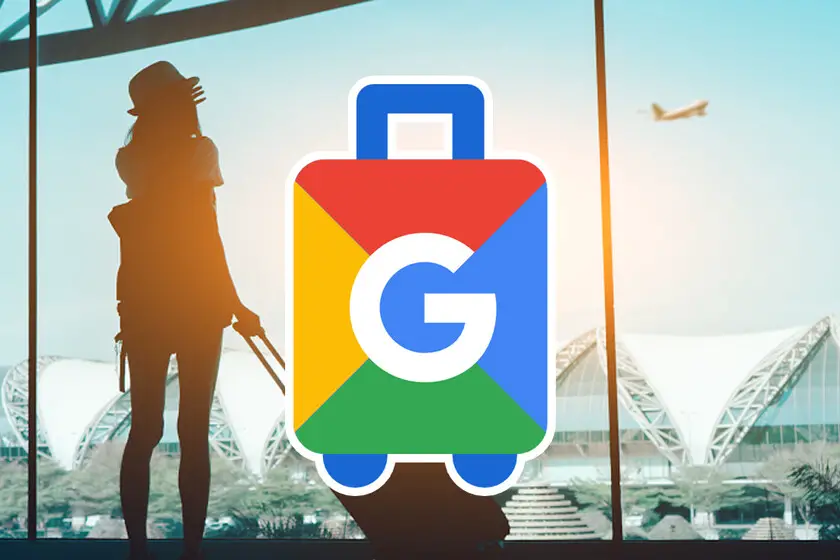Google Trips Itinerary is an invaluable tool for modern travelers looking to organize and plan their trips with ease. As part of the Google ecosystem, this travel app simplifies the entire process by consolidating all trip-related information into one place, ensuring that you don’t miss a beat when exploring new destinations. In this guide, we’ll delve into the details of using Google Trips Itinerary, from setting up your trip to accessing the app’s features for an unforgettable journey.
Table of Contents
Setting Up Your Google Trips Itinerary
Navigating the Google Trips Itinerary Interface
Exploring the “Things to Do” Feature
Leveraging the “Day Plans” Feature
Utilizing the “Food & Drink” Feature
Accessing “Reservations” and “Saved Places”
Customizing Your Google Trips Itinerary
Sharing Your Itinerary with Travel Companions
Syncing with Google Calendar and Gmail
Tips and Tricks for Maximizing Google Trips Itinerary
Setting Up Your Google Trips Itinerary
To get started, download the Google Trips app from the Google Play Store or Apple App Store. Sign in with your Google account, and the app will automatically sync with your Gmail to import any existing travel-related emails such as flight reservations and hotel bookings. To create a new trip, follow these steps:
a. Open the app and click on the “+” button.
b. Enter the destination and the dates of your trip.
c. Click “Create” to finalize your trip.
Navigating the Google Trips Itinerary Interface
Upon setting up your trip, the app will present a list of categories to explore, including “Things to Do,” “Day Plans,” “Food & Drink,”
“Reservations,” and “Saved Places.” Each category offers specific information and recommendations to help you plan your journey.
Exploring the “Things to Do” Feature
The “Things to Do” feature presents a curated list of attractions, landmarks, and activities based on your destination. You can filter these recommendations by categories such as “Top Spots,” “Indoors,” “Outdoors,” “Kid-Friendly,” and “Less Known.” To save a point of interest, tap on the heart icon, and it will be added to your “Saved Places” for easy access later.
Leveraging the “Day Plans” Feature
The “Day Plans” feature offers pre-built itineraries designed to help you make the most of your time at your destination. Each day plan comes with a suggested route and a list of attractions to visit, along with an estimated time frame for the entire day. You can also create custom day plans by selecting the places you want to visit and allowing the app to generate an optimized route for you.
Utilizing the “Food & Drink” Feature
Discover local dining options with the “Food & Drink” feature, which provides suggestions based on your location and preferences. Filter your search by cuisine, price range, and meal type (breakfast, lunch, dinner, or snacks). Like with points of interest, you can save your favorite dining spots to your “Saved Places.”
Accessing “Reservations” and “Saved Places”
The “Reservations” tab displays all your travel-related bookings, including flights, hotels, and car rentals. As long as your reservations are sent to your Gmail account, they will be automatically synced with the app. The “Saved Places” tab, on the other hand, compiles all the attractions, activities, and dining spots you have saved, making it easy to access and organize your trip preferences.
Customizing Your Google Trips Itinerary
To personalize your trip, you can rearrange, add, or remove items in your itinerary. For example, you can create a custom day plan by selecting your preferred attractions, or you can remove a dining spot from your “Saved Places” if you change your mind. Simply tap and hold an item to drag and reorder it, or tap the trash icon to delete it. You can also add notes to each day plan, reservation, or saved place to keep track of important information or personal preferences.
Sharing Your Itinerary with Travel Companions
Google Trips Itinerary makes it easy to share your plans with friends and family. To do this, open the desired trip and tap the three-dot menu in the upper right corner. Select “Share trip” and choose your preferred method of sharing, such as email, messaging apps, or social media. Your travel companions will receive a link to access your itinerary, and they can view it on their devices or even download the Google Trips app to sync with their accounts.
Syncing with Google Calendar and Gmail
For a seamless travel experience, Google Trips Itinerary syncs with Google Calendar and Gmail. This means that your reservations will be automatically imported into the app, and any changes to your bookings will be updated in real-time. Additionally, if you use Google Calendar, your trip events will appear in your calendar, allowing you to manage your travel plans alongside your daily schedule.
Tips and Tricks for Maximizing Google Trips Itinerary
To make the most of your Google Trips Itinerary experience, consider these helpful tips:
a. Enable notifications: Turn on notifications in the app settings to receive timely reminders and alerts about your reservations and saved places.
b. Download for offline use: Before your trip, download your itinerary for offline access. This can be especially useful when traveling without a stable internet connection or in areas with limited data coverage.
c. Use Google Maps integration: Google Trips Itinerary integrates seamlessly with Google Maps, allowing you to get directions and estimated travel times for each destination in your itinerary.
d. Explore discounts and offers: The app may show discounts and special offers for attractions, activities, or dining spots in your destination. Keep an eye out for these deals to save money during your travels.
e. Regularly update the app: Ensure that you have the latest version of the app to access new features and improvements.
Conclusion
Google Trips Itinerary is an indispensable tool for travelers, offering a comprehensive and user-friendly platform to plan and organize trips. By consolidating all essential information in one place and providing curated recommendations, the app simplifies the travel planning process and ensures a memorable travel experience. By leveraging the features and tips outlined in this guide, you’ll be well-equipped to make the most of your next journey with Google Trips Itinerary.